Salesforce Flow is an application that automates complex business processes. This tool is replacing all existing tools like process builder, and workflow. Many new features are being added in the winter’23 release. This post will explain the Salesforce Flow update in Salesforce winter’23.
1. Cut and Paste Flow Elements
We can cut and past the flow elements now in Flow Builder.
To cut an element, click the element and select Cut Element (1).
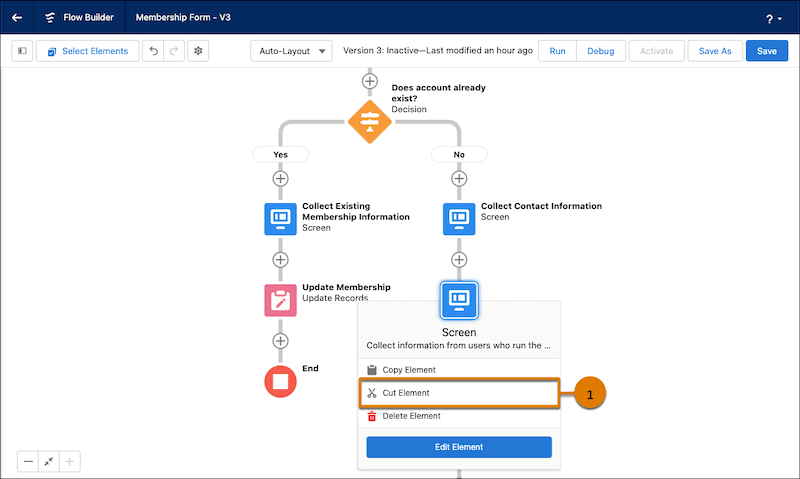
To paste the element hover over  where we want to paste, and then click
where we want to paste, and then click  (2).
(2).
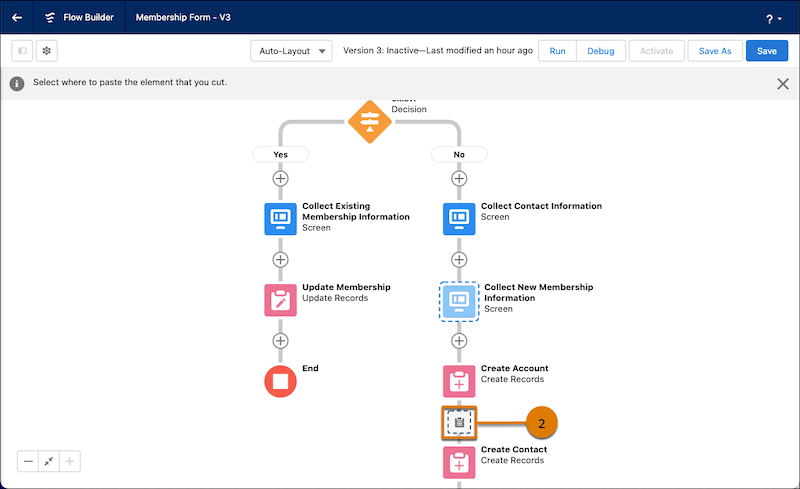
2. Use Record-Triggered Flows to Update Related Records
We can use record-triggered flows to update any records related to the triggering record. We have to use the Update Records element and select Update records related to the objectName record that triggered the flow. Then, select the related records we want to update. We can also set filters to update only certain related records. If the filter is not specified, all related records are updated.
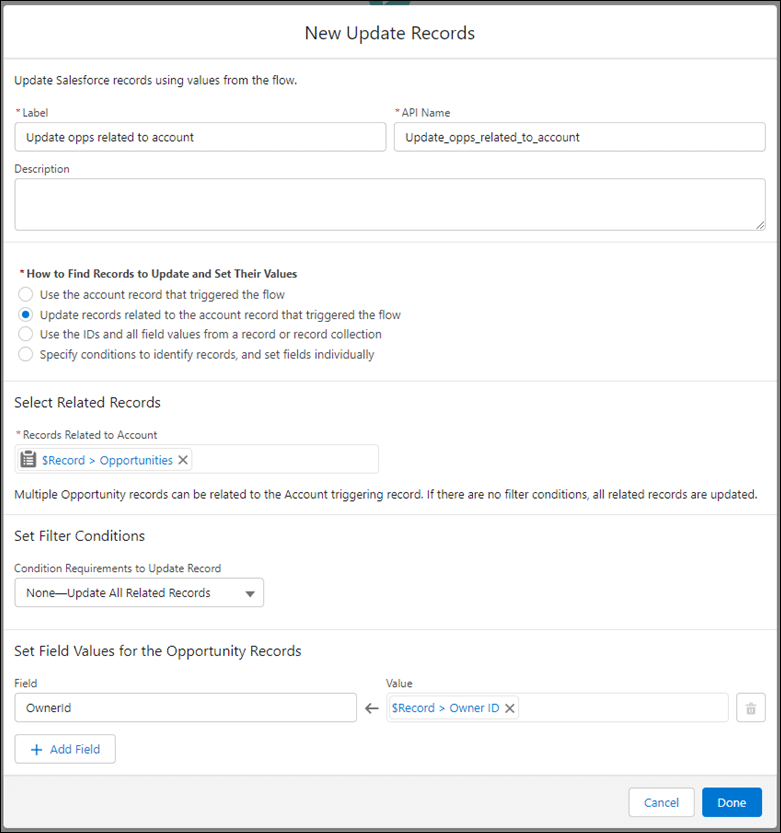
3. Use In and Not In Operators in Flows to Find Related Records
In the current flow, we can not get records based on the collection filter. This is updated now and we can filter records based on the collection filter. It will help us in reducing governor limits.
We can retrieve all contacts whose IDs are in the list contactIds.
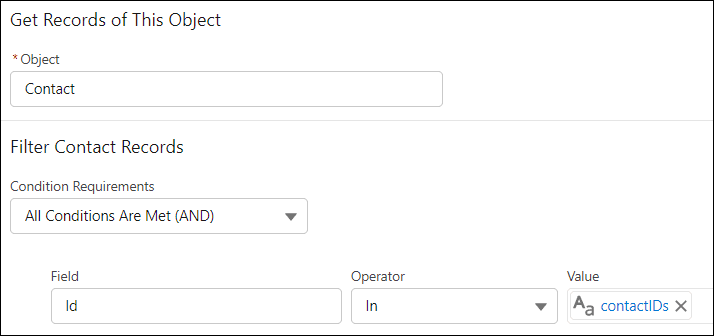
4. Launch Screen Flows With Lightning Web Components
Now we can open the Flow screen using LWC. Lightning flow element lightning-flow will help in opening the Flow screen in LWC. You can see below the code to open Flow product_creation in LWC.
<template>
<lightning-flow flow-api-name='product_creation'>
</lightning-flow>
</template>5. Find Flow Elements Faster with Search
We can now search flow action elements and directly use them on canvas. See the below image where we are searching Send Email action. On selection, it will add that element to the canvas.
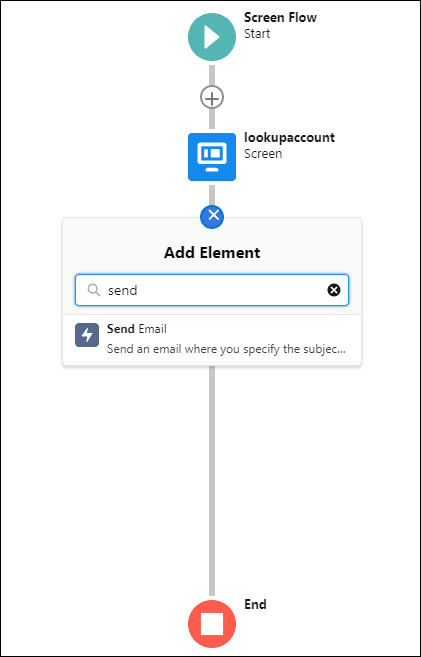
6. New Data Table (beta) flow screen to show records
We can leverage the new Data Table (beta) flow screen component to display a list of records on a flow screen. We can set the table to read-only, or enable users to select one or more records and use their selections later in the flow.
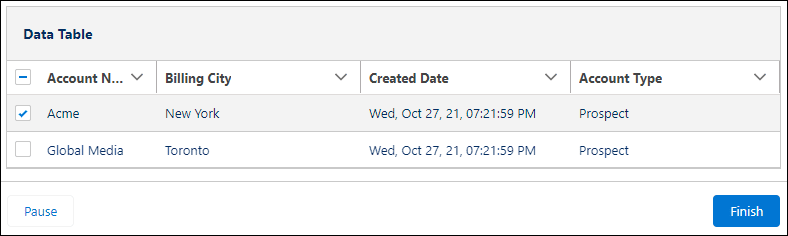
7. Hide Toolbox from Canvas
We can now hide the toolbox and make it visible when required. This will give extra space while creating business logic on a canvas screen. To make the Toolbox visible, click  (1)
(1)
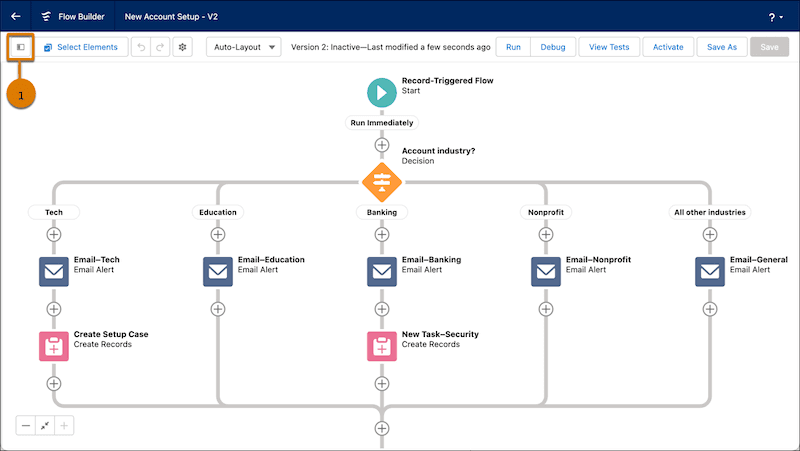
8. Multicolumn Flow Layouts with the Section Component
We can now organize record fields and screen components in up to four columns on the screen with the Section component.
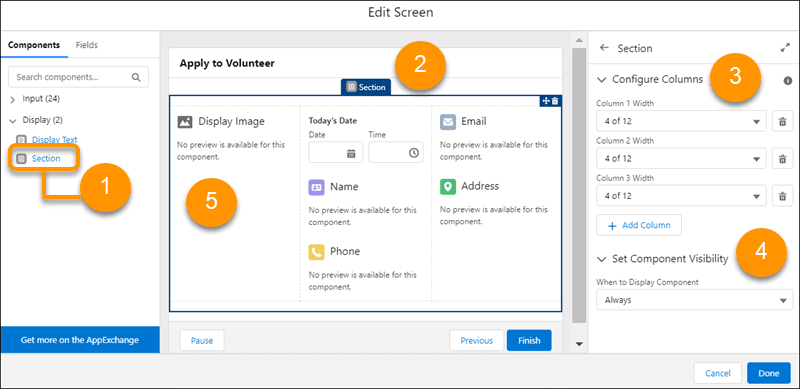
9. Multiple Records in the Lookup Flow Screen Component
Now we can search and then select more than one record with the Lookup flow screen component. We can specify a selection maximum and one or more default records.
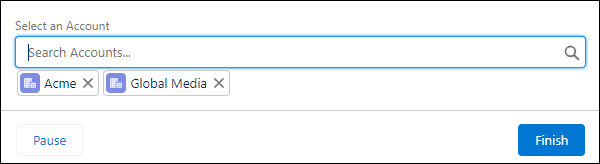
10. Block New Workflow Rule Creation
New workflow rule creation is now disabled. We can still activate, deactivate, and edit any existing workflow rules but for creating new rules we have to use flow now.
References:
Salesforce Winter’23 Release Update

1 comment
[…] Salesforce Flow Update in Salesforce Winter ’23 […]